Quick Tips for Using the App
-
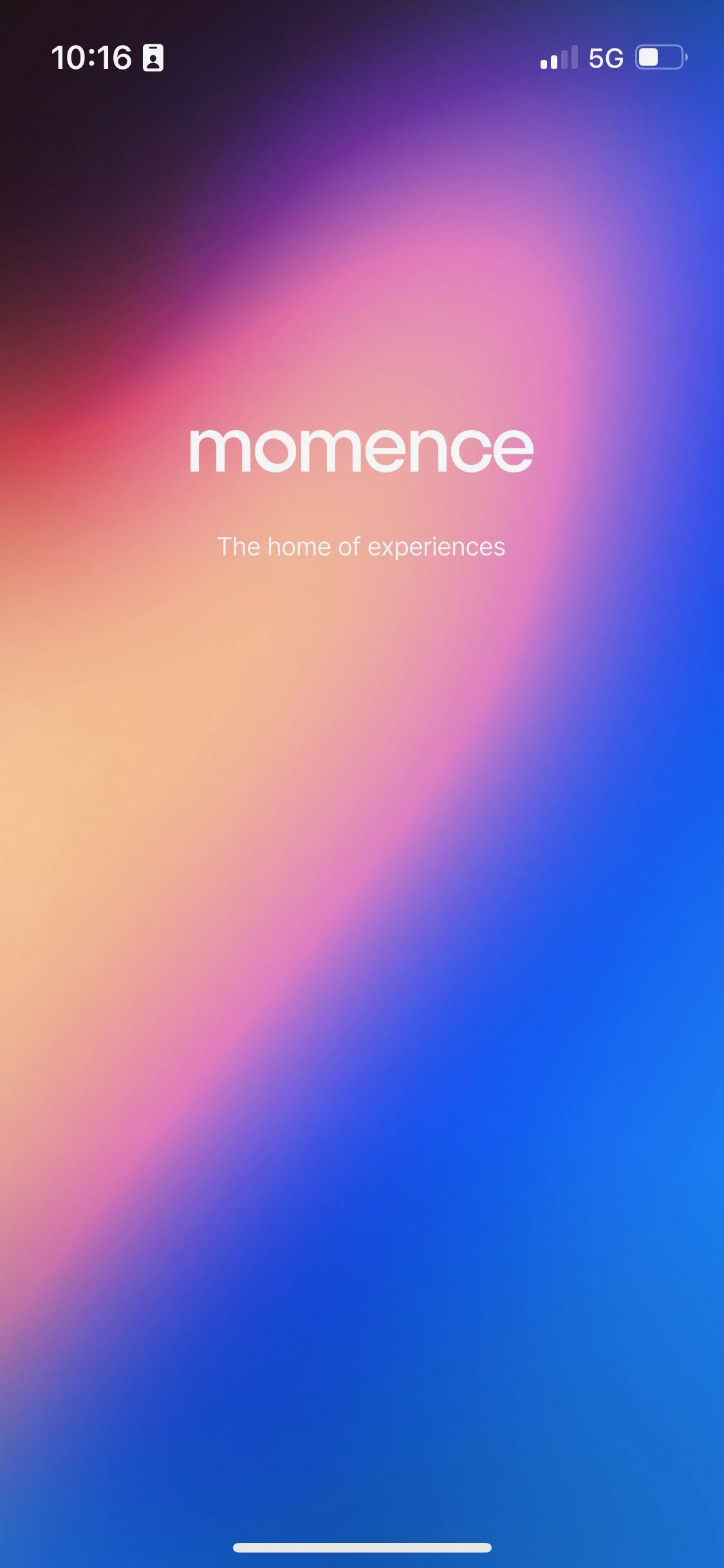
1) Download and Open the App:
Once you download the Momence App, you’ll see this page as it loads.
-

2) Select Slow & Wild:
Inside the app, select Slow & Wild as your host. If you already had classes booked with us, they would also show up here for easy access.
-

3) See Class Schedule:
Select “Classes” from the top menu to see the calendar days and schedule. Choose your date and select the class you’d like to book. Click “Book now”.
-
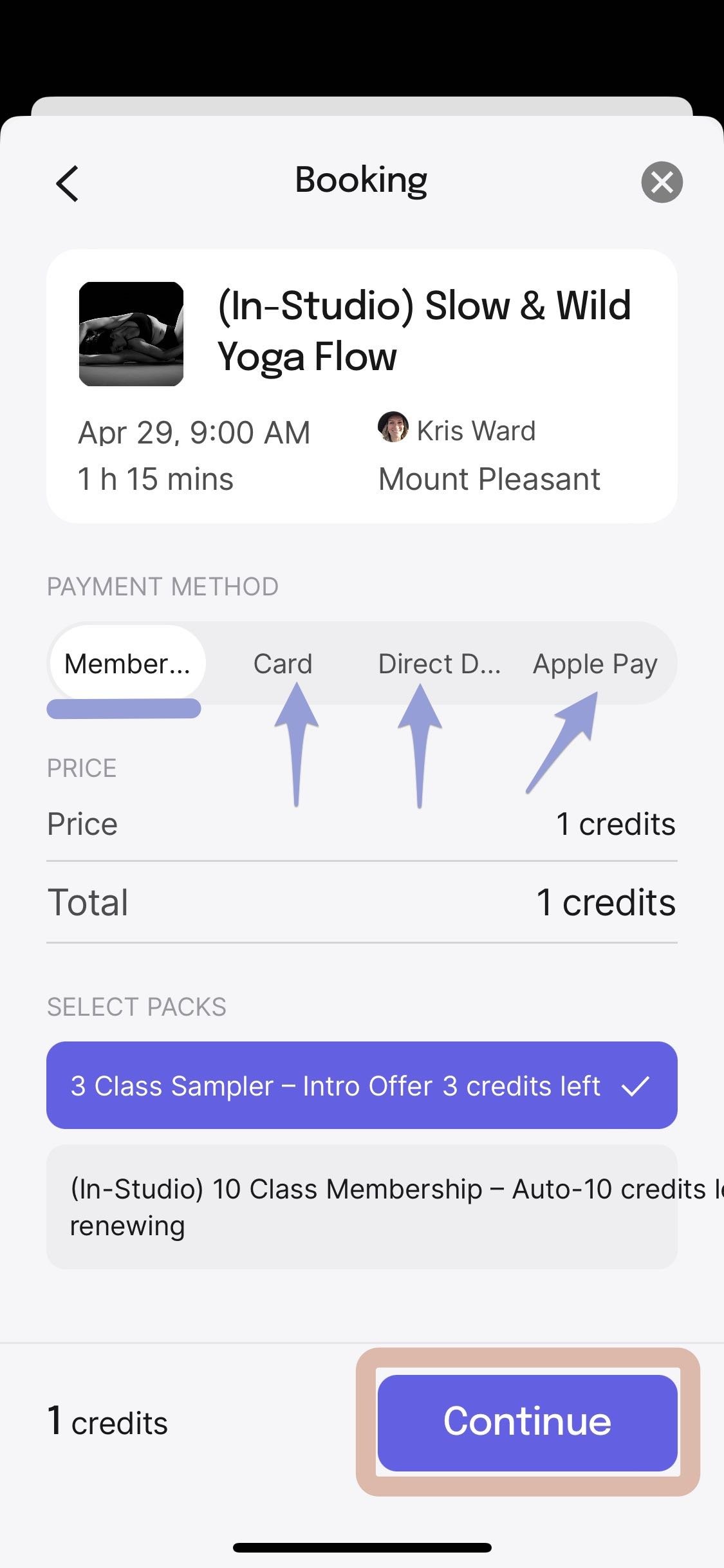
4) Select Payment Method:
Select your method of payment (Membership, Card, Direct Debt, or Apple Pay) and click “Continue”.
-
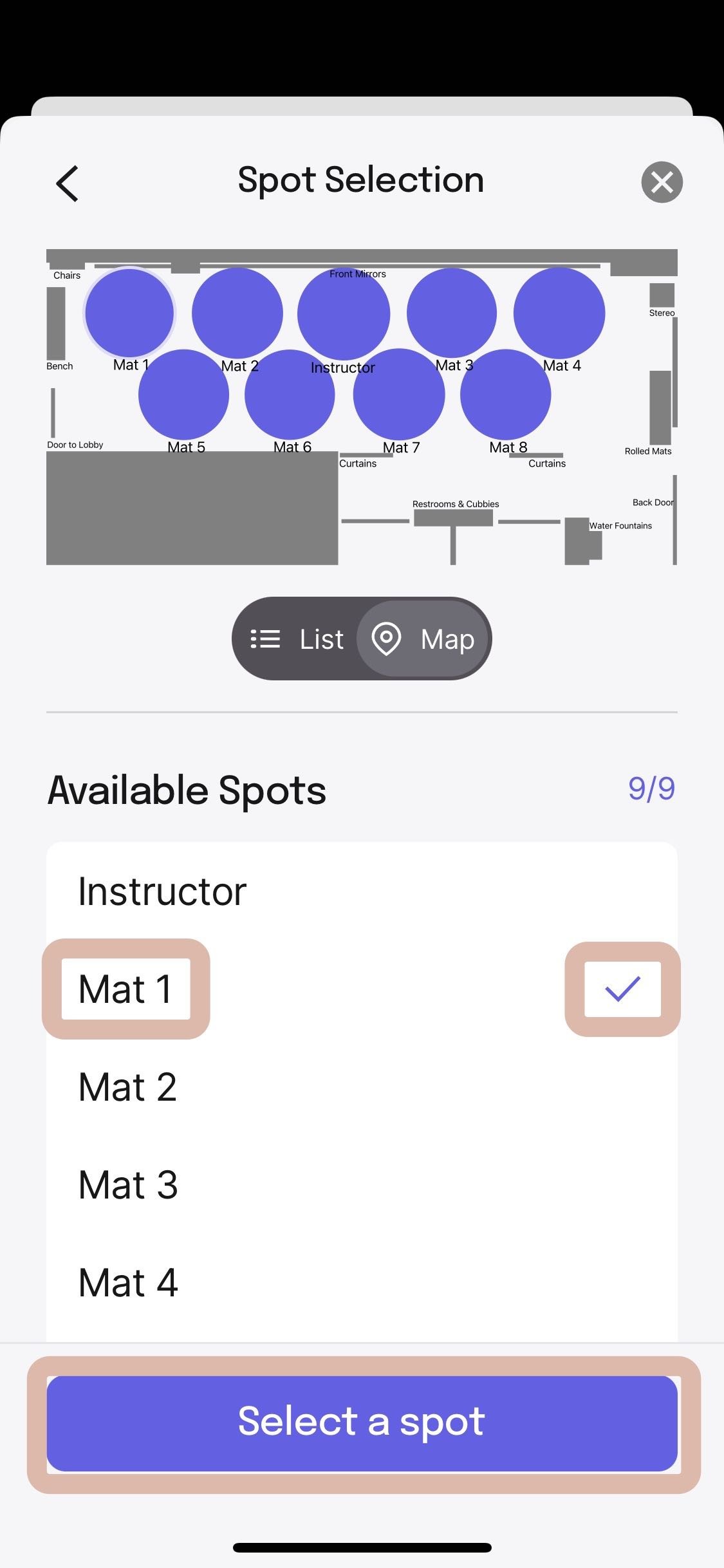
5) Select Your Spot for Class:
The Sensory Mat layout in the studio will appear next. Choose a mat from the dropdown menu and click “Select a spot”.
-
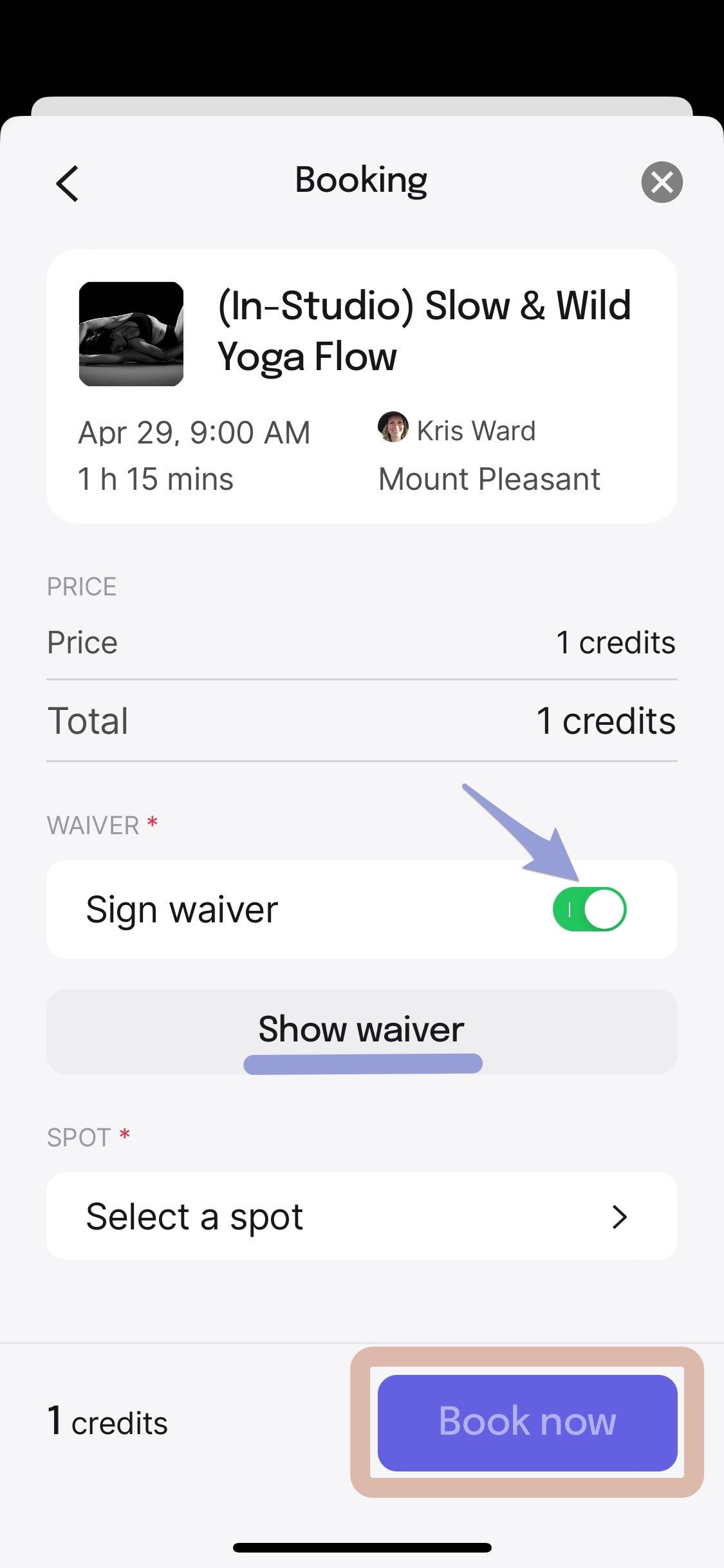
6) Sign the Waiver:
You’ll be prompted to sign the waiver before you book. Click “Show waiver” to review and sign it, then select “Book now”.
-

7) Booking Confirmation with Option to Add to Calendar:
When your class booking is confirmed, you’ll have the option to add it to your calendar, or book another class.
-

8) Cancellations:
Directly from the main screen inside Momence, before you even select Slow & Wild as your host, you’ll see your booked classes. If you need to cancel for any reason, do so by clicking “Cancel” here at least 12 hours prior to class to avoid a $15 late cancel fee.
-

9) Account Modifications:
Within the Account section, you may update your personal info, see your active Memberships, change your payment methods, and review the friends you’ve referred.
-
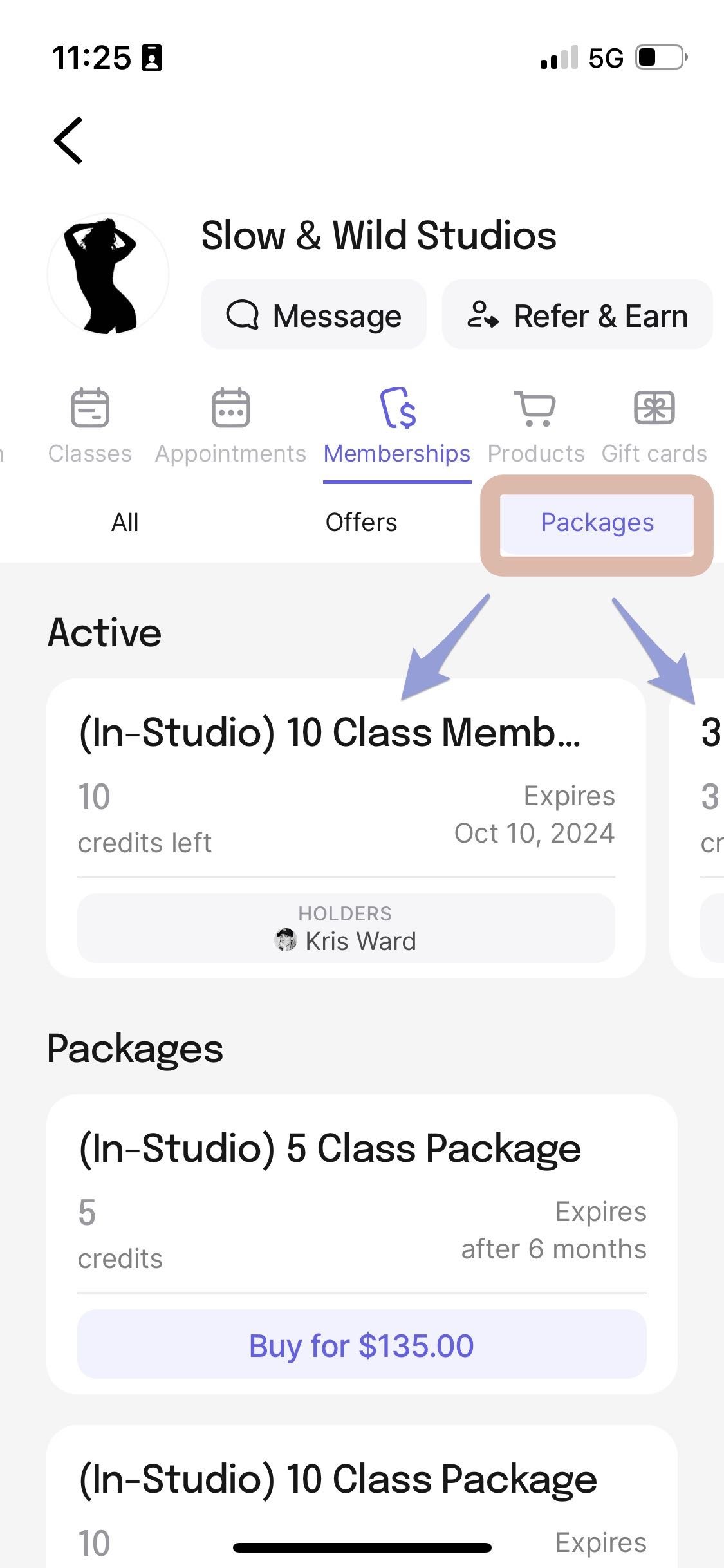
10) See Active Memberships:
You can also see your Class Packs and Memberships by clicking “Memberships” and then “Packages” from the main screen. If you have multiple Packages, they will appear as you swipe left across them.
-

11) Package Expiration Date:
Clicking on the Active Package will show you its description and how many days you have left before it expires. If it is an Auto-refilling Membership, your card on file will be auto-charged when you book your last available class, i.e. your 5th or 10th class, or ON THIS EXPIRATION DATE, whichever happens first.
-
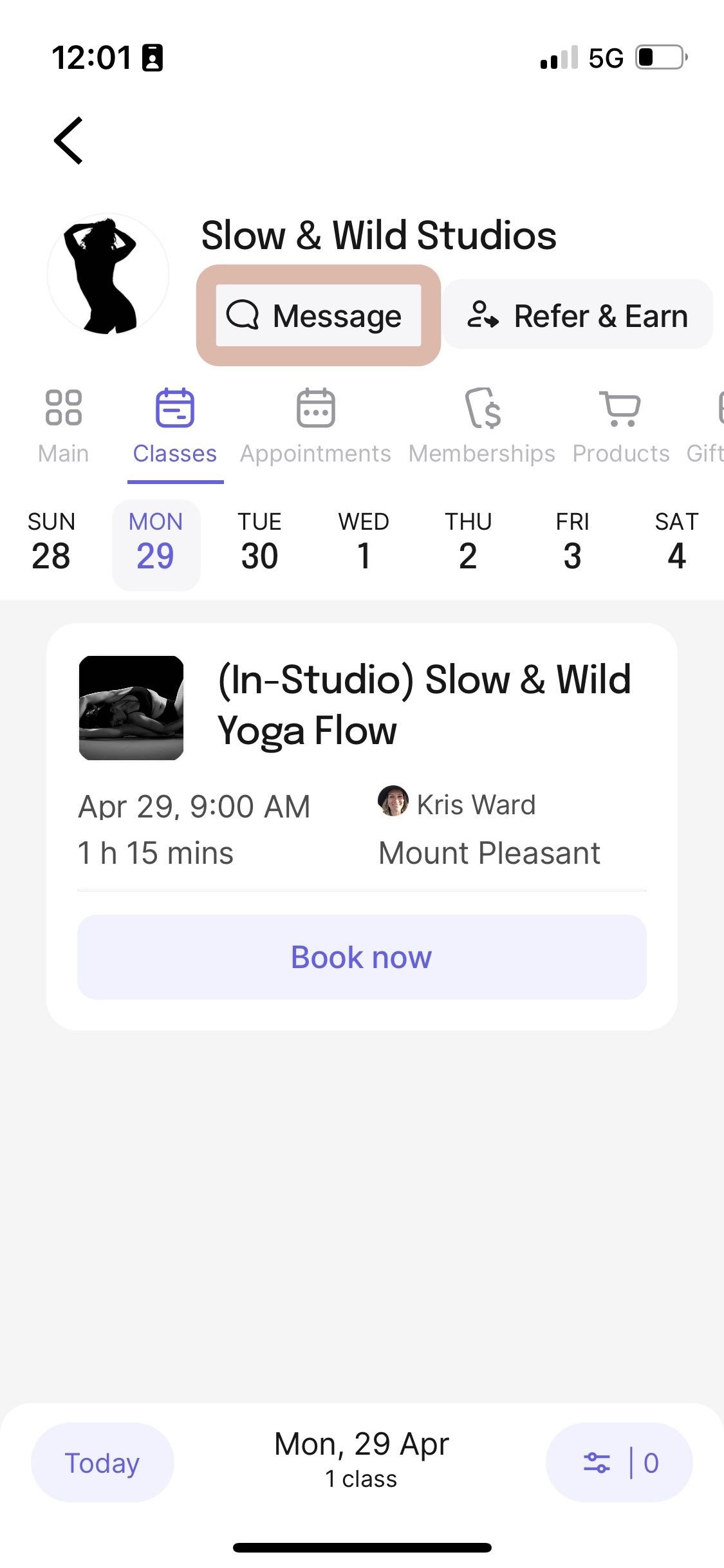
12) Messaging in the App / Cancelling Auto-Refilling Memberships:
To cancel your Auto-refiling Membership, select “Message” in the app from the main screen. Send us your request and we’ll take care of it. You may also use this feature for any other important messages you need to get to us.
-
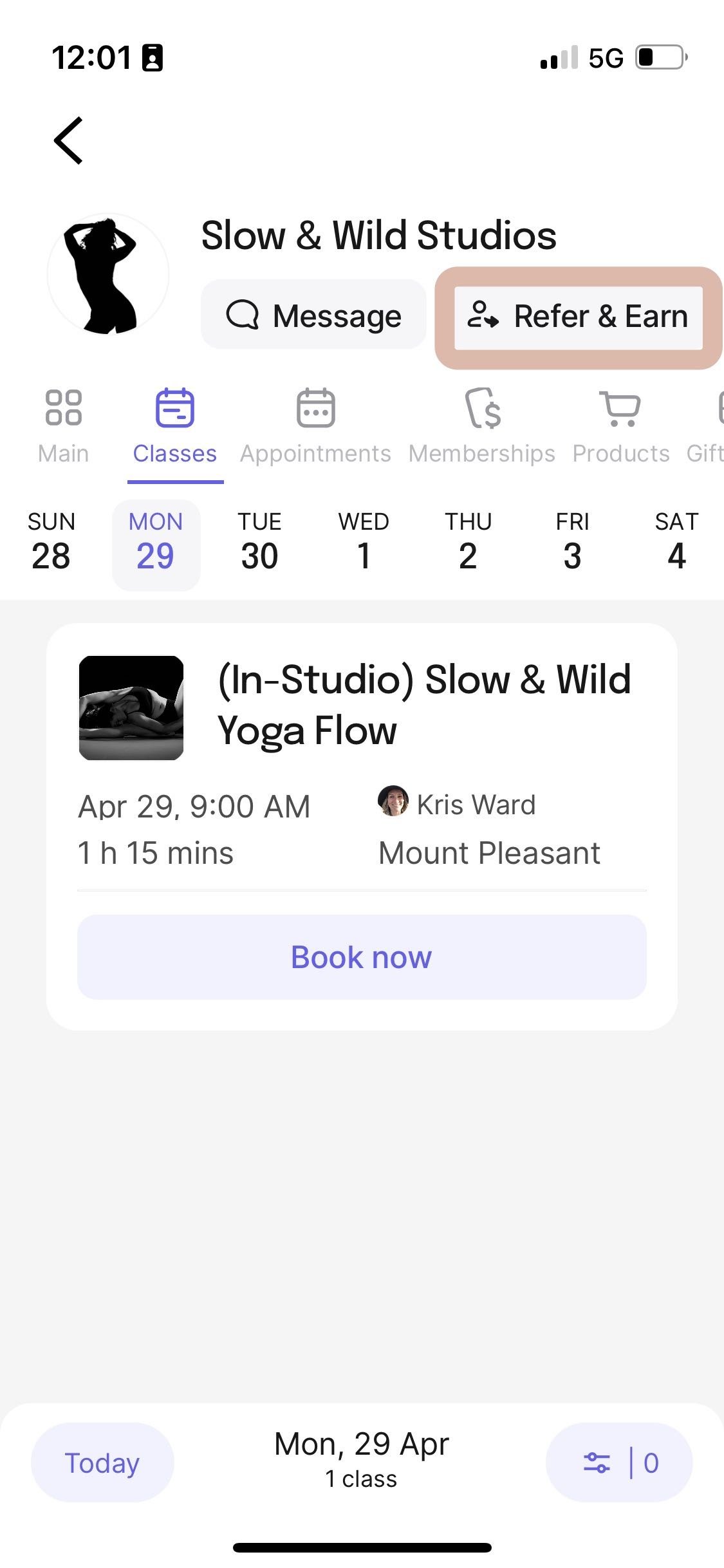
13) Refer & Earn:
Click “Refer & Earn” to refer girlfriends and earn class credits! Win-win!


